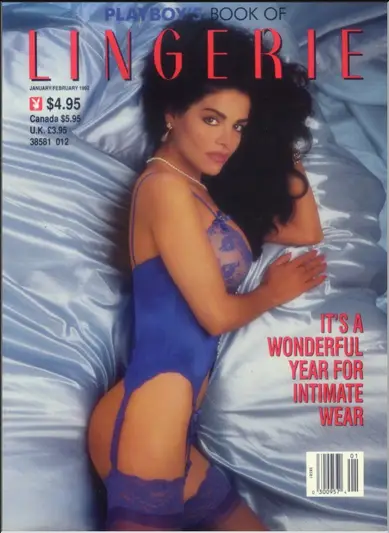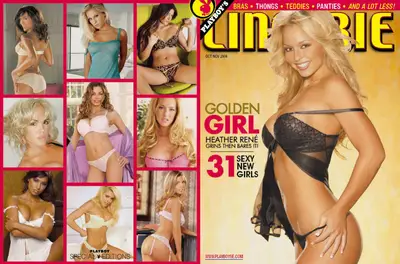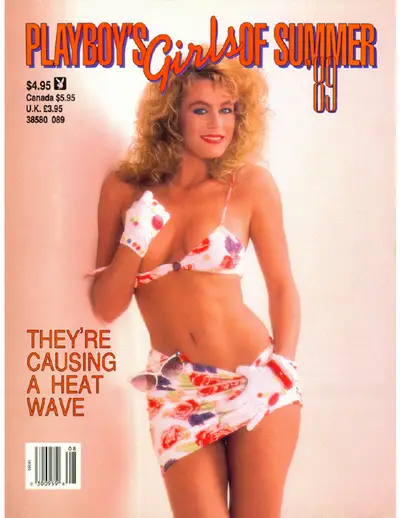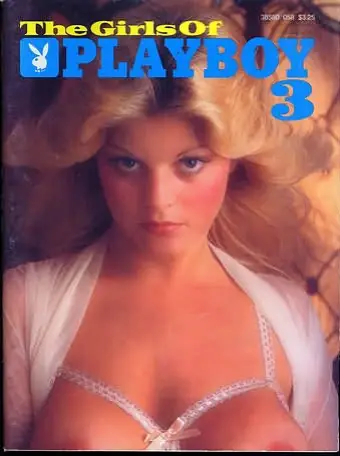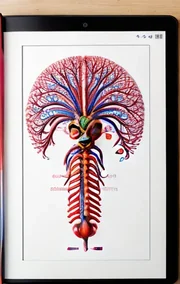page.css
The background colour, shown as
ffffaa
is a buttery yellow. Another colour can be chosen changing all instances of these six-character strings. A range of optional colours is to be found on the web (see below)
template.htm
The parts of this file shown in bold are the items to be changed!
A note on copying
Move the mouse pointer to one end of the text you wish to copy. Press and hold the left mouse button until the pointer has been moved to the other end of the text. Release the mouse button. Press and hold down the 'control' key first and then press the 'C' key.
Move the mouse pointer to the spot where you want to copy the text. If there is text to be replaced, press and hold the left mouse button. Then move the pointer to the end of the text to be replaced. If no text is to be replaced, just position the mouse pointer and click the left mouse button.
Now, press and hold the 'control' key first and then press the 'V' key.
And now for the process
Having read a story that you feel you want to save, go back to the first page. Click on 'File' in the menu bar and then 'Save as'. Accept the name in the save-as window. Where there are more pages, shown as Part 1, 2, 3 etc. at the bottom of the page, Literotica use the same 'save-name' as part 1. Here I click on the name and add space-b, space-c, after the name, and so on. Sometimes each Chapter comes in separate parts. Do the same on each part. As long as each saved file has its own name!
Now open your text editor and open the template.htm. Also open the first page of the story to be processed by double-clicking on the page icon.
The next step is to save the template file using the name of the story. By doing it now, you avoid saving your story as the template file later after you have made all the alterations! This would involve renaming your story to its proper name and re-typing the template file, which defeats the object of the method.
However, If it happens, do not worry. I have done it myself more than once!
All the following alterations are made by clicking on the start or finish of the of the text that you want to copy. Now, without letting go of your mouse button, move the cursor to the other end of the to-be-copied text and release the mouse button. Press Ctrl+C. Move the mouse to the text editor to where the text is to be pasted. If there is text to be replaced, select it as you did before (but not pressing Ctrl-C). Now press Ctrl-V.
There are five minor changes to be made in your text editor before copying the story itself. Copy the name of the story and paste it in the two places calling for it in the text editor. You only have to Ctrl-C the name once and Ctrl-V it twice. The story class and title is found after the word 'index'. Copy the Author's name. Finally, to find the 'Author number' click on the author's name to go to their submissions page. The 'Author number' is given in the address field. I.E. it is in the URL! Alternatively go to the menu-bar; click on 'View' and then 'Source'. This brings up the file in Windows Notepad. Find the Author number and paste it in your text editor. The object of this step is to provide a link to the Author's Submissions page.
Click back to the story page and now you can start copying the story. Click just on the first letter of the text of the story and drag the mouse pointer to the bottom of the text without letting go of the mouse button. The page may scroll a little slowly for your taste. You can speed it up by moving the mouse pointer left and right below the window. A warning here! If possible, when you look for the end of the text, move the mouse pointer slowly. If there is a space immediately following the text, try not to include this space if you can. It makes the later stages a little easier. Release the mouse button and press Ctrl-C. Go to your text editor and paste the text with Ctrl-V. Press the 'enter' key twice. This maintains the empty line between the paragraphs.
Repeat for all the pages of the story. You should now have the whole story in your text editor with a single blank line between paragraphs. Almost at the end of the file in your text editor find a line which reads <br /><br />. Select this using Ctrl-C. Now scroll up to the start of the story. This is where the dull repetitive part of the process starts! Put your cursor on the blank line after the first paragraph of the story. Press the Ctrl key-'V' once and 'down-arrow' twice (in Note Tab). Repeat until you reach the end of the story! The first press of the 'down-arrow' takes the cursor to the start of the next paragraph and the second press takes the cursor to the blank line at the end of that paragraph. One possible error, which will stop going to sleep while filling the inter-paragraph lines, is that sometimes you will find more than one blank line between paragraphs. Watch out for these and correct as you go along.
In Windows NotePad, the process is slightly different. Instead of pressing control-down arrow twice for each paragraph, you have to press down arrow on its own for each line of the paragraph in your text editor.
If you have separate chapters in the story, it helps if put <b> at the start of the chapter heading line and </b> at the end.
If you have something like
* * * * *
as a break or to indicate the passage of time, put <p class="cen"> at the start of the line and </p> at the end of the line. It will now look like:
* * * * *
WARNING!!--In this submission, I have had to centre these asterisks by another method!
Save the file and you are done.
However, you can take it one-step further. Unfortunately typos misspellings and dare I say it mistakes creep in. Even editors can miss them sometimes. What I do is to open the story file in my text editor window in the left half of the screen and the story in my browser in the right half of the screen. I read the story in the browser window. If a correction is wanted, it can be done in the text editor. Save the file and go back to your browser. Click on the refresh button (the one with two arrows) and the story updates will appear.
Respect the copyright of the author by not distributing the consolidated file. Keep it for your own enjoyment. Perhaps you would like to make an index page for your collection of tales. Here is one way of making your own index:
Type the following file and add it to your library folder as
index.htm
:
<html>
<head>
<title>Main Index (& fiction)</title>
<link rel="stylesheet" type="text/css" href="page.css" media="all" />
<style type"text/css">
<!--
td {
border-color: #cccc99;
border-style: double;
padding: 2px;
}
-->
</style>
</head>
<body>
<div id="content">
<h1>[Literotica.com]</h1><p align="justify"></p>
<h2>Index<br />
by <a href="http://www.literotica.com/stories/index.php">Literotica.com</a>©</h2>
<table>
<tr>
<td><b>Title</b></td>
<td>>b>Athor</b></td>
<td><b>Notes</b></td>
</tr>
Repeat the next five lines for as many stories you have
.
<tr>
<td>
---Story title goes here---
</td>
<td>
---Author's name goes here---
</td>
<td>
---A note to remind you of the story goes here---
</td>
</tr>
End of repeated section. However, if any story, author or notes cells are left empty, it is a good idea to put in
instead.
</div>
</body>
</html>
Finally
, if any of the details above are obscure, please contact me and I will try to clear up any misunderstanding.
If anyone wishes to investigate Note Tab as an alternative Text Editor, put Note Tab into your search engine. There is a free version of Note Tab. For the codes associated with background colours, enter 'HTML color charts' into your search engine.